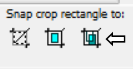:::Welcome:::
My new home for my tutorials, Masks from my old site Enchanted By Darkness.
Hopefully I will get some new tutorials up for you, If my mojo ever comes back!!
••••
Enjoy your visit!
Hugs Rachel
-x-
•Tut Obsessed •
Followers
Tube of choice:I'm using "Forest Elf 25" By Verymany Here
Supplies
Filters : Mehdi wavy Lab 1.1
Plugins-Mehdi-Sorting Tiles.
L&K's-Zitah.
Open new Canvas 900x500
Foreground Colour #5e9da0
Background Colour #3e4c54
Go to Effects/Plugins-Mehdi wavy Lab 1.1 using these settings:
Plugins-Mehdi-Sorting Tiles using these settings:
Effects edge effects/Enhance.
New raster layer, select all. Bring up your tube/Image & paste into the selection.
keep selected.
Adjust Blur/Gaussian Blur 40.
Select none & merge down.
Effects/Image effects Seamless Tiling using the Default settings.
Effects/Image effects Seamless Tiling , Change the settings in the drop down to:Strutter Diagonal.
Duplicate(Raster 1) Image flip & in the layer pallete change the blend mode to overlay.
Merge down again.
Duplicate, Image resize 70 % all unchecked.
Image rotate right.
Effects/Image effects Seamless Tiling using the Default settings.
Effects edge effects/Dilate.
Go to the bottom layer,Go to Effects/Penta.com/Jeans.
Back on to the top layer & duplicate.
Got effects/Distortion effects/Wave.
Change the blend mode to soft light.
Copy & paste El1 as a new layer on top.
Adjust/Brightness-Contrast/Brightness-Contrast & change it white.
Go to your pick tool
Using these settings:
Duplicate/Image/Mirror/Flip Merge down.
Move down just above Raster 1.
Back on the top layer & paste El2 no need to move it.
Effects 3d effects/Drop shadow
Vertical & Horizontal 0
Opacity 70
Blur 25 & Colour Black.
Back on the top add a new raster layer & fill with #5e9da0
Merge group & change blend mode to Hardlight.
Go to edit/copy merged then paste as new Image.
Go to image resize 20% making sure resize all layers are checked.
Adjust & sharpen.
Image add borders:
Then again only change the colour to #5e9dae & the border size to 3
One more time, change the colour back to white & the border back to 1.
Edit copy, Bring your main image back up & paste as a new layer.
Effects/3d effects/Chisel:
Again with your pick tool use these settings:
Position X 20.00 position Y 193.00
Duplicate/Image/Mirror, Merge down.
Effects/3D Effects/3d effects drop shadow:
Vertical 7 Horizontal-10
Opacity 100 Blur 2 Colour Black.
Copy & paste your tube, I resized by 50%
With your pick tool use these settings:
Position X 107 position Y Minus 13.00
Adjust/sharpen.
Duplicate & make sure you are on the original tube layer.
Adjust blur/Gaussian Blur 15%
Effects/VM Toolbox/Zoom Blur:
Amount 39 Adjust 60
Duplicate/Image/Mirror,
Merge down & Change the blend mode in the layer palette to Dodge.
Merge flatten all layers, promote the Background to layer & Copy.
Image add borders by 1 with the colour White.
Image add borders by 1 with the colour #5e9da0
Image add borders by 3 with the colour #3e4c54
Image add borders by 25 with the colour white.
Select the 25 border with your magic wand & then paste into selection.
Adjust/Blur/ Gaussian Blur by 15%
Effects/L&K site of Wonders/Zitah:
Change Control 0: 5
Control 1 :5
Image add border By 1 the colour white.
Resize if needed.
Add any elements your © & name or any wordart you'd like to add.
All done!
If you are having any problems with this tutorial or would like to share your results for me to add to my Blog please contact me Here
Thank you, Hugs Rachey♥
Tutorial By Rachey written on April 22 2024. Using PSP9
Any similarities to this tutorial are purely coincidental & unintentional.

Tube of choice - I used Amber Extended version By Foxxy Dog Here
Mask- 134 By Millie Here
Fonts of choice - I used Weltron Here
Texture of choice- Here
Splatter Brushes -Here or Here [Download is on left hand side]
You will need to convert the brushes with Brush converter- abrViewer Here
Filter-Background Designer 4-Grid Here
Put filters in Filters Unlimited 2.
-------
Always check my finished tag for placement of Elements.
Add dropshadows to your liking & sharpen after resizing.
From now On I will just put the element Name or Number & Resize %
As it get's pretty long & to be honest boring Lol..
You will need a good working knowledge how psp works. It can be done in any version, I use psp9.
Thank you, Hugs Rachey♥
Tutorial By Rachey written on September 8th 2022. Using PSP9
Any similarities to this tutorial are purely coincidental & unintentional.

~The Look~
Tube of choice- I'm using 2018 XAttitude HD By Ismael Rac.
I don't believe you can get the tube anymore, It was purchased from his BMS
he recently had on his FB Page.
Mask- Fancy Diamond Frame By Essex Girl Here
Fonts of choice- I used Impact & JBarett Here
-------
Always check my finished tag for placement of Elements.
Add dropshadows to your liking & sharpen after resizing.
From now On I will just put the element Name or Number & Resize %
As it get's pretty long & to be honest boring Lol..
You will need a good working knowledge how psp works. It can be done in any version, I use psp9.
Leave this for a moment.
In your layer pallette close of all layers except the tube layers & Merge visible.
If you are having any problems with this tutorial or would like to share your results for me to add to my Blog please contact me Here
Thank you, Hugs Rachey♥
Tutorial By Rachey written on August 24th 2002. Using PSP9
Any similarities to this tutorial are purely coincidental & unintentional.

~StarFish~
You will need a Tube of choice.
I'm using Scuba Girl By rzhevskii Here
Filters MuRa Meister- Copies.
Filter Simple-Blintz.
Mask - Misted-Swirl-Box By Essex Girl Here
It's the second to last on the left hand side.
Animation Shop.
Font of choice.
Move below your tube. Add a new later layer on top fill with a colour from your tube. Select all/Modify/Contact by 2,deselct & add a subtle drop shadow.
Thank you, Hugs Rachey♥
Tutorial By Rachey written on July 26th 2002. Using PSP9
Any similarities to this tutorial are purely coincidental & unintentional.
~Bad Girl~
Tube -Bad Girl By Armando Huetra.
I got this along time ago from MPT which is closed & I don't believe he sells anywhere else.
Filters-MuRa's Miester Copies
Animation Shop [Optional]Animation - SimoneAni-27_Sparkle white Here
Thank you Simone for all your Freebies ♥
Fonts of choice.
Open new Image 600x250 & Fill with white.
Open up your tube of choice & place in the centre,Duplicate & Rename Tube close this for now.
MuRa Meister-Copies Line Default settings.
Duplicate/Adjust Gaussian Blur 20% Change the blend mode to screen.
Duplicate again & change the blend mode to Burn.
Pick 2 colours from your tube to make a gradient, Add a new layer & fill with the gradient.
Your gradient will be under Foreground-Background /Linear/Angle 45% no repeats.
Change the blend mode to colour.
Grab your shapes tool Background Black & draw out a circle , Move down a little Duplicate 2 x's,So it looks like this:
Move them all down just above the white background layer.
Ok now X out all the layers except the top 4 & Merge these Visible.
New Raster layer & again fill with your Gradient, Change the blend mode to Colour again/Arrange sent to bottom, Delete the White Background layer. Duplicate the colour layer & place it 2nd from the top.
Your Layer palette should now look like this:
Change your Blend mode to hard light on your Meged layer.
Un X the original tube layer, This should be at the top , Duplicate & just play with your blend modes.
I kept the original to -Normal & the duplicated one I changed to soft light & added Gaussian Blur 3.00 .
Duplicate your Colour layer again & Bring to the top.
Still on top draw out a rectangle shape In White,Change the blend mode to Soft light & move below your tubes. It should be below the tubes & Above the Meged layer.
Choose a nice pixel font & write out some words on a Vector layer ,I used Bad girl.
I set my Kerning to 20 objects align Centre.
MuRa Miester copies Line again only change the top number to 7 or which ever looks best.
Move the wording to the top of the rectangle, See tag for refference. Duplicate & place to the bottom of the rectangle, Merge them down & move below the tube layers.
On your top colour layer Duplicate/Image/Mirror & Flip.
Add a border your © & any text.
Now you can choose to leave as it is or put Elelments ,Brushes or some sparkles Animations on it .
I went over to animation shop & added some sparkles.
I used SimoneAni-27_Sparkle white ,Download Simone Ani 21-30
Be aware that this Animation is 42 layers.
I added some the the left & mirrored the animtion & placed on the right.
Thats it we are done :)
If you are having any problems with this tutorial or would like to share your results for me to add to my Blog please contact me Here
Thank you, Hugs Rachey♥
Tutorial By Rachey written on June 30th 2002. Using PSP9
Any similarities to this tutorial are purely coincidental & unintentional.
•Enchant Me •
Categories
- .•. New Tutorial .•. (41)
- •Angie Monasterio Cilm• (1)
- •Anthony Guerra CDO• (1)
- •Anthony Guerra Cilm• (1)
- •Armando Huerta Mpt• (1)
- •Barbara Jensen• (5)
- •Bryan Hey Mpt• (1)
- •Chip Legal• (1)
- •Elias Chatzoudis mpt• (11)
- •Ismael Rac mpt• (5)
- •Jamie Kidd Cilm• (1)
- •Jennifer Janesko Cilm• (3)
- •Jessica Dougherty Cilm• (2)
- •Keith Garvey• (14)
- •Martin Abel Cilm• (3)
- •Michael Calandra Mpt• (1)
- •Michael Landedfeld Cilm• (1)
- •PinUp Toons Cilm• (1)
- •Suzanne Woolcott• (3)
- •Verymany (6)
- Banner Tut's (5)
About Me

- Rachey
- I'm 52 live in a lil village in South Yorkshire UK. I love going to gigs. Especially Rock or Punk..