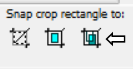:::Welcome:::
My new home for my tutorials, Masks from my old site Enchanted By Darkness.
Hopefully I will get some new tutorials up for you, If my mojo ever comes back!!
••••
Enjoy your visit!
Hugs Rachel
-x-
•Tut Obsessed •
Followers
Tube of choice - I used Amber Extended version By Foxxy Dog Here
Mask- 134 By Millie Here
Fonts of choice - I used Weltron Here
Texture of choice- Here
Splatter Brushes -Here or Here [Download is on left hand side]
You will need to convert the brushes with Brush converter- abrViewer Here
Filter-Background Designer 4-Grid Here
Put filters in Filters Unlimited 2.
-------
Always check my finished tag for placement of Elements.
Add dropshadows to your liking & sharpen after resizing.
From now On I will just put the element Name or Number & Resize %
As it get's pretty long & to be honest boring Lol..
You will need a good working knowledge how psp works. It can be done in any version, I use psp9.
Thank you, Hugs Rachey♥
Tutorial By Rachey written on September 8th 2022. Using PSP9
Any similarities to this tutorial are purely coincidental & unintentional.

Tube of choice- I'm using Edmund,Gorgeous art By Kajenna Here
Mask- 134 By Millie Here
Fonts of choice- For the quote I used De Bambeet Here
Filter-Background Designer 4-f10 Slice N Dice Here
Toadies-What Are You.
You can put all filters in Filters Unlimited 2.
-------
Always check my finished tag for placement of Elements.
Add dropshadows to your liking & sharpen after resizing.
From now On I will just put the element Name or Number & Resize %
As it get's pretty long & to be honest boring Lol..
You will need a good working knowledge how psp works. It can be done in any version, I use psp9.
Thank you, Hugs Rachey♥
Tutorial By Rachey written on September 6th 2022. Using PSP9
Any similarities to this tutorial are purely coincidental & unintentional.

•Enchant Me •
Categories
- .•. New Tutorial .•. (32)
- •Angie Monasterio Cilm• (1)
- •Anthony Guerra CDO• (1)
- •Anthony Guerra Cilm• (1)
- •Armando Huerta Mpt• (1)
- •Barbara Jensen• (5)
- •Bryan Hey Mpt• (1)
- •Chip Legal• (1)
- •Elias Chatzoudis mpt• (10)
- •Ismael Rac mpt• (5)
- •Jamie Kidd Cilm• (1)
- •Jennifer Janesko Cilm• (3)
- •Jessica Dougherty Cilm• (2)
- •Keith Garvey• (13)
- •Martin Abel Cilm• (3)
- •Michael Calandra Mpt• (1)
- •Michael Landedfeld Cilm• (1)
- •PinUp Toons Cilm• (1)
- •Suzanne Woolcott• (3)
- •Verymany (6)
- Banner Tut's (5)
About Me

- Rachey
- I'm 52 live in a lil village in South Yorkshire UK. I love going to gigs. Especially Rock or Punk..