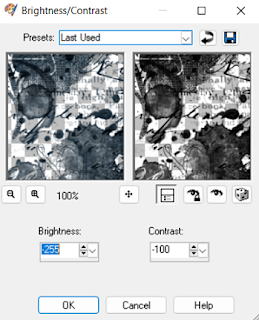:::Welcome:::
My new home for my tutorials, Masks from my old site Enchanted By Darkness.
Hopefully I will get some new tutorials up for you, If my mojo ever comes back!!
••••
Enjoy your visit!
Hugs Rachel
-x-
•Tut Obsessed •
Followers
~Keepsakes~
Tube of choice- I'm using My Puppy By Verymany Here
Scrapkit-Keepsakes By KimB Designs Here
Eyecandy 4000-Gradient Glow{Optional}
Font of choice.
-------
Always check tag for placement of Elements.
Add dropshadows to your liking & sharpen after resizing.
From now On I will just put the element Name or Number & Resize %
As it get's pretty long & to be honest boring Lol..
You will need a good working knowledge how psp works. It can be done in any version, I use psp9.
Just a quickie for you today.
Open up a new Blank canvas 800x800 fill with white.
kb_keepsakes_mask_plain Image Resize 28% Recolour to Black.
Adjust/Brightness/Contrast- Brightness/Contrast.
Move over a little to the right,Duplicate/Image/Mirror.
Add a new layer & selections/Selections All. Paste kb_keepsakes_pp08 into the selection,Select none. Make sure are on the duplicated mask layer.
Selections/selectall/Float/Defloat/Invert. Click back on the paper layer & Delete.
Select none, Delete the duplicated mask layer. So now you have a pink & a black.
Paste kb_keepsakes_frame as a new layer on top Resize 28%.
You can use any of the wordarts you wish. I used kb_keepsakes_WA_01 & Resized
15% Duplicated & merged it down.
Add a Gradient glow.
Move over to the left a little.
Paste kb_keepsakes_flower Resize 20% move below the wordart & a little over to the left.
Paste kb_keepsakes_flower2 Resize 15% Place above the pink flower.
Paste kb_keepsakes_leaf Resize 18% Move below the pink flowr on the left. Duplicate Resize 80% And move below the white flower.
Paste kb_keepsakes_charm_tied Resize 15% Move above the white flower.
Paste kb_keepsakes_ribbon Resize 10% place above the charm,& Move your wordart to the top.
On the frame layer click inside with your magic wand, Selections/Modify 10.
Add a new layer below the frame & paste paper of your choice, Select none.
Add your tube or image. If using a tube place 1 above the frame duplicate & place above the paper layer. Erase the parts hanging over the frame & above the paper layer. Add any other Elements, & Add your Text/Name & ©.
Thank you, Hugs Rachey♥
Tutorial By Rachey written on July 29th 2002. Using PSP9
Any similarities to this tutorial are purely coincidental & unintentional.
~Anthousai~
Tube of choice- I'm using the Beautiful tube Anthousai by Nocturne Here
Scrap Kit - CCC_SYHO July 2022 By Crazy Cat Creations Here
Mask -Mask_DFly_0012 Here Ty Viv ♥
Filter-MuRa Meister-Copies
Font of choice.
-------
Always check tag for placement of Elements.
Add dropshadows to your liking & sharpen after resizing.
From now On I will just put the element Name or Number & Resize %
As it get's pretty long & to be honest boring Lol..
You will need a good working knowledge how psp works. It can be done in any version, I use psp9.
-------If you are having any problems with this tutorial or would like to share your results for me to add to my Blog please contact me Here
Thank you, Hugs Rachey♥
Tutorial By Rachey written on July 29th 2002. Using PSP9
Any similarities to this tutorial are purely coincidental & unintentional.
Tube of choice- I'm using Steampunk 69 By Verymany Here
Scrap Kit - Steampunk 89 By Tiny Turtles Designs Here
Mask -Mask_Vivienne_0070 Here Ty Viv ♥
Font of choice.
-------
Always check tag for placement of Elements.
Add dropshadows to your liking & sharpen after resizing.
From now On I will just put the element Name or Number & Resize %
As it get's pretty long & to be honest boring Lol..
You will need a good working knowledge how psp works. It can be done in any version, I use psp9.
-------Thank you, Hugs Rachey♥
Tutorial By Rachey written on July 29th 2002. Using PSP9
Any similarities to this tutorial are purely coincidental & unintentional.
~Early Autumn Whispers ~
Tube of choice-I'm using the Beautiful art By jennifer Janesko.
I got this a long time ago from CILM,You can now purchase the tube Here
Scrap Kit - Here You will need to sign up for an account(It's Free)
Filter-MuRa Meister-Copies
Eyecandy 5-Impact/Bevel.
Font of choice.
-------
Always check tag for placement of Elements.
Add dropshadows to your liking & sharpen after resizing.
From now On I will just put the element Name or Number & Resize %
As it get's pretty long & to be honest boring Lol..
You will need a good working knowledge how psp works. It can be done in any version, I use psp9.
-------Paste JSDD_EAW_MKAccent_1 above the BG layer Resize 17%
Thank you, Hugs Rachey♥
Tutorial By Rachey written on July 29th 2002. Using PSP9
Any similarities to this tutorial are purely coincidental & unintentional.
~StarFish~
You will need a Tube of choice.
I'm using Scuba Girl By rzhevskii Here
Filters MuRa Meister- Copies.
Filter Simple-Blintz.
Mask - Misted-Swirl-Box By Essex Girl Here
It's the second to last on the left hand side.
Animation Shop.
Font of choice.
Move below your tube. Add a new later layer on top fill with a colour from your tube. Select all/Modify/Contact by 2,deselct & add a subtle drop shadow.
Thank you, Hugs Rachey♥
Tutorial By Rachey written on July 26th 2002. Using PSP9
Any similarities to this tutorial are purely coincidental & unintentional.
Tube of choice- I'm using Spring Princess By Nocturne PFD
Scrap Kit - Here You will need to sign up for an account(It's Free)
Font of choice.
-------
Always check tag for placement of Elements.
Add dropshadows to your liking & sharpen after resizing.
From now On I will just put the element Name or Number & Resize %
As it get's pretty long & to be honest boring Lol..
You will need a good working knowledge how psp works. It can be done in any version, I use psp9.
-------Open new blank canvas 800x800 fill with white.
Open the Circle Frame Resize 50%.
Open mixedm02 Resize 18% & place in position.
Open paper 03b Resize 25% & paste as a new layer on top.
On the mixedm02 layer Select all/Float/Defloat selections invert,
Back on the papaer layer & hit delete. Change blend mode to Screen.
Hide the Frame layer & white background & then merge top 2 layers.
Open all layers back up.
Paste Foliage Resize 18% Image/Mirror & place in position.
Duplicate /Image flip & place in position.
Paste Flower01 Resize 15% Duplicate & place them in position.
Paste Flower03 Resize 10% Duplicate & Flip one, Place in position.
Paste mixedm01 Resize 20% Rotate Left 90% Move below the frame.
Paste Banner Resize 20% Place above the frame.
Paste Flower02 Resize 15% Duplicate 2 times(see tag for reference)Place in position.
Paste Butterfly Resize 12% use your deform tool to turn into positon.
Paste WS02 Resize 30% move below the Butterfly.
Click inside the frame with the magic wand Expand By 10, Add a new layer above the white BG layer . Paste paper 02 into the selection, Keep selected & Duplicate the paper.
On the top paper Adjust/Blur/ Gaussian Blur 25% Deselect.
Change the blend mode to Overlay Merge down.
Add any other elements you like.
Now hide Bg layer,Paper & Frame layer, Click on top layer & merge visible.
Open up the layers again.
Add your tube above the frame, Duplicate & move one below the frame.
Erase the parts above the frame you don't want & do the same on the other.
•••
*You can totally skip this next part, I just wanted it to be more central & for the tube to not be covered by the elements!
Again hide the Bg layer & this time the merged layer thats at the top.
Merge visible the frame,Tube & paper, Unhide the merged layer. Call this Merge 2.
Move layer Merge 2 over to the right a little do the same with the Merge layer.
Add your Text/Name & ©.
If you are having any problems with this tutorial or would like to share your results for me to add to my Blog please contact me Here
Thank you, Hugs Rachey♥
Tutorial By Rachey written on July 20th 2002. Using PSP9
Any similarities to this tutorial are purely coincidental & unintentional.
•Enchant Me •
Categories
- .•. New Tutorial .•. (32)
- •Angie Monasterio Cilm• (1)
- •Anthony Guerra CDO• (1)
- •Anthony Guerra Cilm• (1)
- •Armando Huerta Mpt• (1)
- •Barbara Jensen• (5)
- •Bryan Hey Mpt• (1)
- •Chip Legal• (1)
- •Elias Chatzoudis mpt• (10)
- •Ismael Rac mpt• (5)
- •Jamie Kidd Cilm• (1)
- •Jennifer Janesko Cilm• (3)
- •Jessica Dougherty Cilm• (2)
- •Keith Garvey• (13)
- •Martin Abel Cilm• (3)
- •Michael Calandra Mpt• (1)
- •Michael Landedfeld Cilm• (1)
- •PinUp Toons Cilm• (1)
- •Suzanne Woolcott• (3)
- •Verymany (6)
- Banner Tut's (5)
About Me

- Rachey
- I'm 52 live in a lil village in South Yorkshire UK. I love going to gigs. Especially Rock or Punk..