:::Welcome:::
My new home for my tutorials, Masks from my old site Enchanted By Darkness.
Hopefully I will get some new tutorials up for you, If my mojo ever comes back!!
••••
Enjoy your visit!
Hugs Rachel
-x-
•Tut Obsessed •
Followers
~Keepsakes~
Tube of choice- I'm using My Puppy By Verymany Here
Scrapkit-Keepsakes By KimB Designs Here
3rd kit down.
Eyecandy 4000-Gradient Glow{Optional}
Font of choice.
-------
Always check tag for placement of Elements.
Add dropshadows to your liking & sharpen after resizing.
From now On I will just put the element Name or Number & Resize %
As it get's pretty long & to be honest boring Lol..
You will need a good working knowledge how psp works. It can be done in any version, I use psp9.
Just a quickie for you today.
Open up a new Blank canvas 800x800 fill with white.
kb_keepsakes_mask_plain Image Resize 28% Recolour to Black.
Adjust/Brightness/Contrast- Brightness/Contrast.
Move over a little to the right,Duplicate/Image/Mirror.
Add a new layer & selections/Selections All. Paste kb_keepsakes_pp08 into the selection,Select none. Make sure are on the duplicated mask layer.
Selections/selectall/Float/Defloat/Invert. Click back on the paper layer & Delete.
Select none, Delete the duplicated mask layer. So now you have a pink & a black.
Paste kb_keepsakes_frame as a new layer on top Resize 28%.
You can use any of the wordarts you wish. I used kb_keepsakes_WA_01 & Resized
15% Duplicated & merged it down.
Add a Gradient glow.
Move over to the left a little.
Paste kb_keepsakes_flower Resize 20% move below the wordart & a little over to the left.
Paste kb_keepsakes_flower2 Resize 15% Place above the pink flower.
Paste kb_keepsakes_leaf Resize 18% Move below the pink flowr on the left. Duplicate Resize 80% And move below the white flower.
Paste kb_keepsakes_charm_tied Resize 15% Move above the white flower.
Paste kb_keepsakes_ribbon Resize 10% place above the charm,& Move your wordart to the top.
On the frame layer click inside with your magic wand, Selections/Modify 10.
Add a new layer below the frame & paste paper of your choice, Select none.
Add your tube or image. If using a tube place 1 above the frame duplicate & place above the paper layer. Erase the parts hanging over the frame & above the paper layer. Add any other Elements, & Add your Text/Name & ©.
Thank you, Hugs Rachey♥
Tutorial By Rachey written on July 29th 2002. Using PSP9
Any similarities to this tutorial are purely coincidental & unintentional.
•Enchant Me •
Categories
- .•. New Tutorial .•. (41)
- •Angie Monasterio Cilm• (1)
- •Anthony Guerra CDO• (1)
- •Anthony Guerra Cilm• (1)
- •Armando Huerta Mpt• (1)
- •Barbara Jensen• (5)
- •Bryan Hey Mpt• (1)
- •Chip Legal• (1)
- •Elias Chatzoudis mpt• (11)
- •Ismael Rac mpt• (5)
- •Jamie Kidd Cilm• (1)
- •Jennifer Janesko Cilm• (3)
- •Jessica Dougherty Cilm• (2)
- •Keith Garvey• (14)
- •Martin Abel Cilm• (3)
- •Michael Calandra Mpt• (1)
- •Michael Landedfeld Cilm• (1)
- •PinUp Toons Cilm• (1)
- •Suzanne Woolcott• (3)
- •Verymany (6)
- Banner Tut's (5)
About Me

- Rachey
- I'm 52 live in a lil village in South Yorkshire UK. I love going to gigs. Especially Rock or Punk..

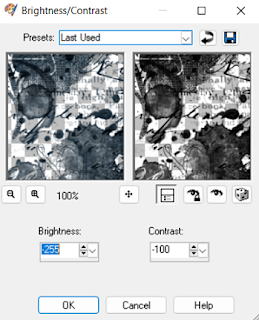

0 comments:
Post a Comment